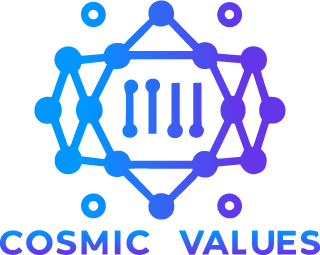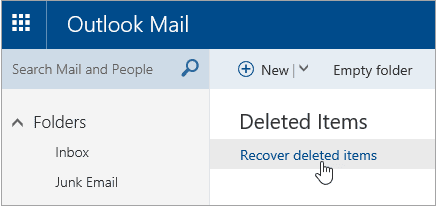In today’s digital age, emails serve as the cornerstone of communication. Whether for personal or professional use, losing important emails can be a nightmare. Fortunately, retrieving deleted emails in Outlook & Mail is not only possible but also relatively straightforward. In this guide, we delve into the intricacies of email retrieval, offering insights, tips, and practical solutions for users.
Understanding Deleted Emails
In the digital realm, emails can be deleted or archived. Understanding the distinction between these actions is crucial. Deleted emails are removed from the inbox and usually sent to the trash or recycle bin, where they await permanent deletion. On the other hand, archived emails are moved to a separate folder, preserving them for future reference.
Methods of Retrieval
Retrieving deleted emails varies depending on the email platform used. Both Outlook and Mail offer distinct methods for email recovery, ensuring users can retrieve lost correspondence efficiently.
How to Retrieve Deleted Emails in Outlook
Outlook users can recover deleted emails by accessing the “Recover Deleted Items” feature. This tool allows users to restore emails that have been recently deleted, providing a safety net for inadvertent deletions.
How to Retrieve Deleted Emails in Mail
For Mail users, retrieving deleted emails involves navigating to the “Trash” or “Deleted Items” folder. From there, users can select the emails they wish to recover and restore them to their original location.
How to Retrieve Deleted Emails Outlook & Mail
Step-by-Step Guide for Outlook Users
- Navigate to the “Deleted Items” folder in Outlook.
- Locate the “Recover Deleted Items” option in the toolbar.
- Select the emails you want to recover.
- Click on “Recover Selected Items” to restore the emails to their original folder.
Step-by-Step Guide for Mail Users
- Access the “Trash” or “Deleted Items” folder in Mail.
- Identify the emails you wish to retrieve.
- Right-click on the selected emails.
- Choose the option to “Move to Inbox” or “Restore” to return the emails to their original location.
Common Issues and Solutions
Despite the user-friendly interfaces of Outlook and Mail, users may encounter issues when attempting to retrieve deleted emails. Some common challenges include:
- Emails not appearing in the deleted items folder
- Inability to recover emails due to server issues
- Accidental permanent deletion of emails
To address these issues, users can troubleshoot by checking server settings, utilizing recovery tools, and implementing preventative measures.
Best Practices for Email Management
To mitigate the risk of email loss, it’s essential to adopt best practices for email management. These practices include:
- Regularly backing up important emails
- Utilizing folder organization for easy retrieval
- Implementing email archiving solutions for long-term storage
By incorporating these practices into your email routine, you can safeguard against data loss and ensure seamless communication.
FAQs
- Can I retrieve emails deleted more than a month ago?
- Yes, Outlook and Mail provide options to recover emails deleted beyond the typical retention period. However, the process may vary based on server settings and configurations.
- Will retrieving deleted emails affect my current inbox?
- No, retrieving deleted emails will not impact your existing inbox or email settings. The recovered emails will be restored to their original location without altering your current email setup.
- What should I do if I cannot find the “Recover Deleted Items” option in Outlook?
- If the “Recover Deleted Items” option is not visible in Outlook, you may need to adjust your mailbox settings or contact your IT administrator for assistance.
- Is it possible to retrieve emails deleted from the trash folder?
- In some cases, emails deleted from the trash folder may still be recoverable using specialized recovery tools. However, the success of retrieval depends on various factors, including server settings and retention policies.
- Can I retrieve emails deleted from my mobile device?
- Yes, emails deleted from mobile devices can typically be recovered using the same methods available on desktop platforms. Ensure that your mobile email client is synchronized with the server to facilitate recovery.
- Are there any limitations to email retrieval methods?
- While Outlook and Mail offer robust retrieval options, certain limitations may apply, particularly regarding emails deleted long ago or purged from the server. It’s advisable to implement proactive email management strategies to minimize reliance on retrieval tools.
Conclusion
In conclusion, retrieving deleted emails in Outlook & Mail is a manageable task with the right tools and knowledge. By following the steps outlined in this guide and adhering to best practices for email management, users can safeguard against data loss and ensure uninterrupted communication. Remember, proactive measures such as regular backups and folder organization are key to maintaining email integrity and efficiency.