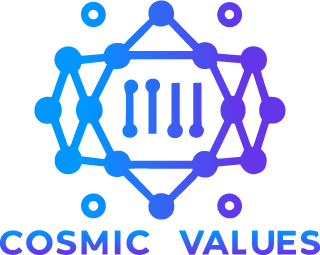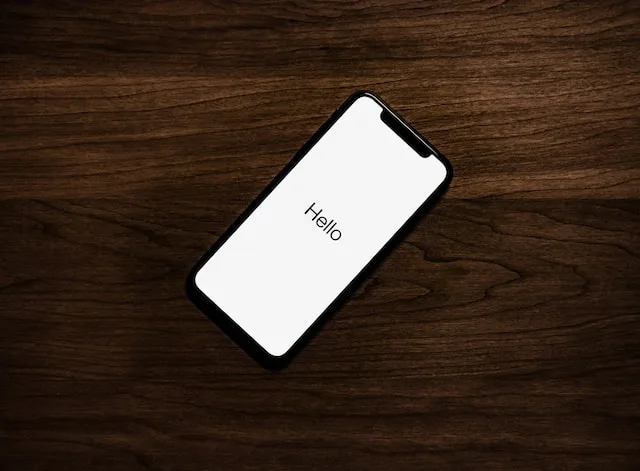So, you’ve just unwrapped your sleek new iPhone, its potential humming beneath the polished glass. Excitement crackles as you hold the key to a connected world in your palm. But before the Insta-worthy moments and late-night TikTok binges, there’s one crucial step: the iOS setup assistant. Fear not, intrepid adventurer! This guide will navigate you through the setup process with ease, transforming your shiny device into a personalized portal to endless possibilities.
1. Hello, World:
Power on your iPhone. Witness the iconic Apple logo bloom, ushering you into the iOS universe. Choose your preferred language and region – this sets the stage for your digital interactions. Don’t worry, language can be changed later if your wanderlust takes you to new linguistic horizons.
2. Connect to Wi-Fi:
Imagine your iPhone as a ship yearning for the open sea of the internet. Wi-Fi is your anchor, tethering you to the vast digital ocean. Choose your network, enter the password, and watch as your iPhone dips its toes into the boundless information superhighway.
3. Face the Future:
Face ID or Touch ID? This choice defines your security gateway. Face ID scans your unique facial map, granting access with a mere glance. Touch ID, the veteran, relies on the trusty fingerprint. Both offer robust protection, so pick the one that speaks to your inner tech ninja.
4. Passcode, the Ultimate Guardian:
A passcode – your digital moat and drawbridge. Choose a strong, memorable sequence that would baffle even the most cunning digital marauder. Remember, a complex passcode is your shield against unwanted intrusions.
5. Move from Old to New:
Do you carry the digital baggage of an old phone? Fear not, for the iOS setup assistant offers seamless data migration. If you have an Android device, the “Move to iOS” app bridges the gap. From iCloud backups to direct transfers, there’s a path for every digital nomad.
6. Apple ID, Your Digital Passport:
Think of your Apple ID as your passport to the Apple ecosystem. It unlocks the App Store, iCloud storage, Apple Music, and more. If you’re a seasoned Apple traveler, sign in. Newcomers, create an account and prepare to embark on a journey of endless possibilities.
7. Location Services:
Location services – your trusty compass in the digital wilderness. They help with weather updates, navigation aids, and location-based app features. Choose “Always Allow” for constant guidance, “While Using the App” for temporary assistance, or “Never” for a strictly offline adventure.
8. App Analytics:
App Analytics offer a fascinating peek into your digital footprint. They track app usage and battery consumption, helping you optimize your phone’s performance. Choose “Share App Analytics” to contribute to anonymous data used to improve future iOS versions, or opt out for complete privacy.
9. True Tone & Night Shift:
True Tone adjusts your display’s color temperature to match the ambient light, reducing eye strain. Night Shift bathes your screen in a warm glow at night, promoting restful sleep. Both features work together to create a harmonious visual experience, day or night.
10. Siri:
Siri, your ever-present digital assistant, awaits your command. Press and hold the home button or side button (depending on your iPhone model) and speak your desires. Siri can set alarms, make calls, play music, and even answer your burning questions. Embrace the power of voice control and let Siri be your digital majordomo.
11. Express Yourself with Wallpaper:
Personalize your home screen with a wallpaper that reflects your soul. Choose from Apple’s curated collection, download stunning images from the web, or even create your own masterpiece. Let your iPhone’s canvas showcase your unique aesthetic.
12. Customize Your Control Center:
The Control Center, accessible with a quick swipe down from the top right corner, houses your most frequently used features. Wi-Fi, Bluetooth, flashlight, and music controls are just a tap away. Customize the Control Center to suit your needs, placing your digital tools within easy reach.
13. Explore the App Store:
The App Store – your Aladdin’s cave of digital wonders. From productivity tools to immersive games, there’s an app for everything. Browse curated categories, search for specific apps, or let the “Today” tab introduce you to hidden gems. Remember, responsible downloading is key to a happy phone!
14. Welcome to the Apple Family:
Congratulations! You’ve conquered the iOS setup assistant and unlocked the full potential of your iPhone. Now, go forth and explore! Take stunning photos to paint memories on your digital canvas. Share them with friends on social media, edit them into masterpieces with built-in tools, or use them to personalize your lock screen. Get lost in the endless stream of music and podcasts, curate the perfect playlist for your next adventure, or discover new artists while jogging. Let your iPhone be your portal to knowledge, dive into captivating articles, learn a new language, or satisfy your curiosity with insightful documentaries. Embrace the power of communication, stay connected with loved ones through FaceTime calls, send hilarious texts, or share your thoughts on vibrant online communities.
Remember, your iPhone is more than just a device; it’s a window to infinite possibilities. With the iOS setup assistant as your guide, you’ve laid the foundation for a journey of endless exploration and connection. So, step into the vibrant world of your iPhone, let your imagination take flight, and conquer the digital horizon!
And don’t forget, this is just the beginning. As you delve deeper into your iPhone’s capabilities, there are countless hidden gems waiting to be discovered. From customizing notifications to mastering shortcuts, optimizing battery life to tweaking accessibility settings, the journey of personalizing your iPhone is a continuous adventure. So, keep exploring, keep learning, and keep making your iPhone truly your own.